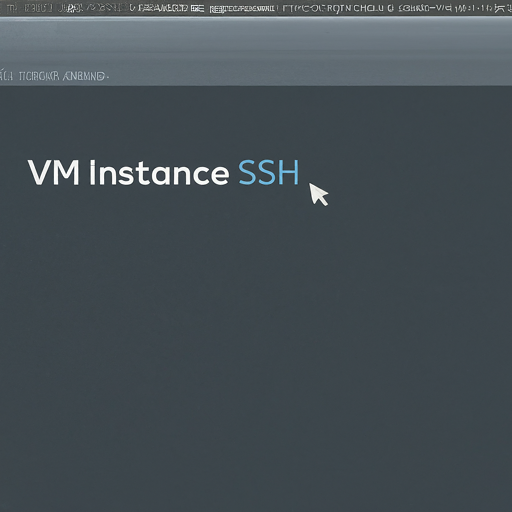Automating Server Configuration with Ansible

Introduction Ansible is an open-source IT automation tool written in Python . It's widely used for configuration management, making complex tasks simpler by automating system setup, software deployment, and more. Ansible is agentless , meaning it doesn't require an agent to communicate with other machines. It supports a wide range of operating systems, platforms, and devices, from Ubuntu and VMware to CentOS , Windows , Azure , AWS , and network devices like Cisco and Juniper . This design increases Ansible's usability because you don't need to install and maintain agents on hosts. This is a significant advantage over similar tools like Chef , SaltStack , and Puppet . Why Choose Ansible? Here are some reasons to choose Ansible over other configuration management tools: Open Source : It's free to use. Uses SSH : Easily connects directly to servers. Lightweight : Easy to set up and doesn't consume many resources. Readable Syntax : Uses YAML for scripts, ma...