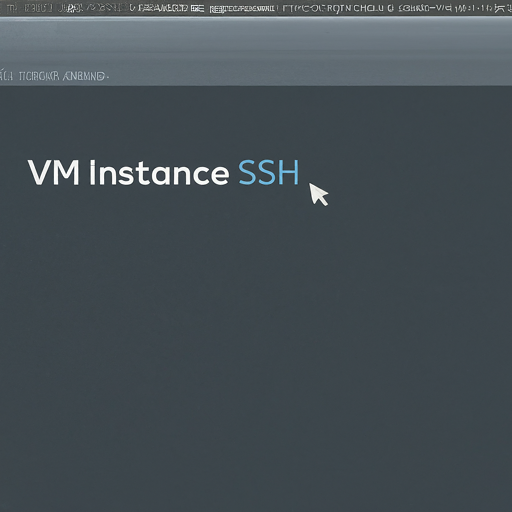Google Cloud Platform Practice Series

Introduction Google Cloud Platform (GCP) is a suite of cloud computing services provided by Google. It allows you to build, deploy, and scale applications, websites, and services on the same infrastructure that Google uses internally for its end-user products like Google Search, Gmail, and YouTube. Key Features of GCP Compute Services: Includes virtual machines (VMs) with Google Compute Engine, serverless computing with Google Cloud Functions, and container orchestration with Google Kubernetes Engine (GKE). Storage and Databases: Offers various storage options like Google Cloud Storage for object storage, Google Cloud SQL for managed relational databases, and Google Bigtable for NoSQL databases. Networking: Provides a global network infrastructure with services like Virtual Private Cloud (VPC), Cloud Load Balancing, and Cloud CDN for content delivery. Big Data and Machine Learning: Includes tools like BigQuery for data warehousing, Dataflow for stream and batch data processing, and AI ...